These are some quick notes, mostly oriented towards US folks living abroad.
Assuming you have an iPhone with two SIMs, one from a US carrier (e.g. T-Mobile) and one from a local carrier (eir in Ireland in my case), here are some useful settings. It doesn’t matter if they are physical SIMs or eSIMs, they work the same for our purposes. I’ll use the term “lines” here – each SIM creates a line with its own phone number.
I’ve labeled my two lines “Ireland” and “US” (I find this easier to keep track of than “Primary” that was suggested on the phone).
WiFi Calling
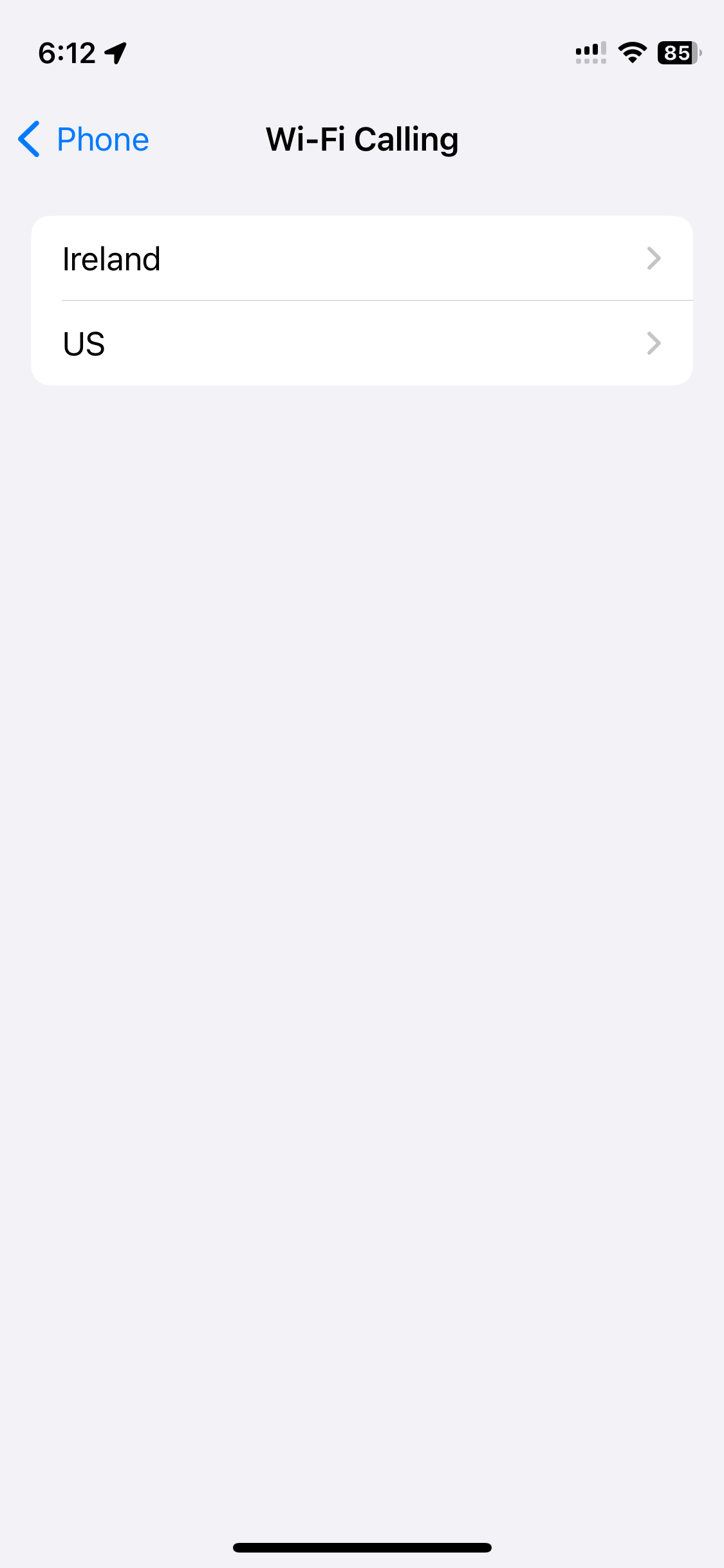 WiFi calling lets you use your US line (when you are connected to a WiFi
network) to make or receive calls to/from the US with no charge. It does not
matter where you are physically, the only thing that matters is the line you use
and the destination of your call (for outgoing calls).
WiFi calling lets you use your US line (when you are connected to a WiFi
network) to make or receive calls to/from the US with no charge. It does not
matter where you are physically, the only thing that matters is the line you use
and the destination of your call (for outgoing calls).
For incoming calls, you don’t care where they originate, but of course it is better for people calling you from the US to call your US number so that they don’t incur any charges (assuming everone has unlimited calling within the US).
Go to Settings » Phone » Wi-Fi Calling and it will show both lines. We’ll click on the US line.
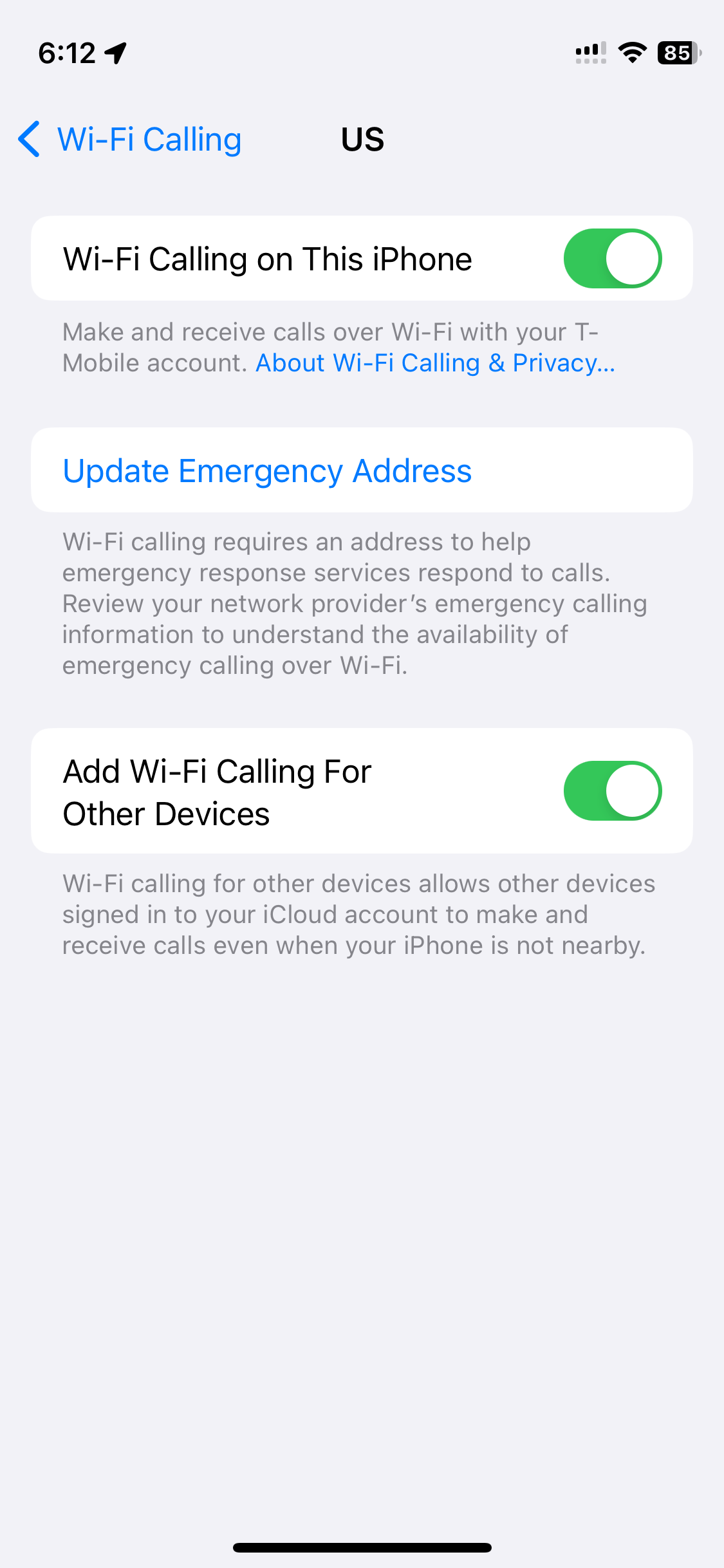 Enable “Wi-Fi Calling on This iPhone”; you can also enable “Add Wi-Fi Calling For Other Devices”
if it is available (lets you use your Apple computer to make WiFi calls also)
Enable “Wi-Fi Calling on This iPhone”; you can also enable “Add Wi-Fi Calling For Other Devices”
if it is available (lets you use your Apple computer to make WiFi calls also)
Now when you call (or text) a US number just be sure that
- you are connected to a WiFi network
- you call on your US line
and you’ll have no charges. Similarly, tell people in the US to call your usual US number as if you were still in the US; if you’re connected to WiFi you’ll have no charges. If you are on cellular data, you may have charges for the incoming call.
However, you can extend this no-charge calling to the US over cellular data (i.e. when you are away from any WiFi network), instructions to set this up are on this page: Use Your US Mobile Plan Abroad for Free
Configuring the Lines
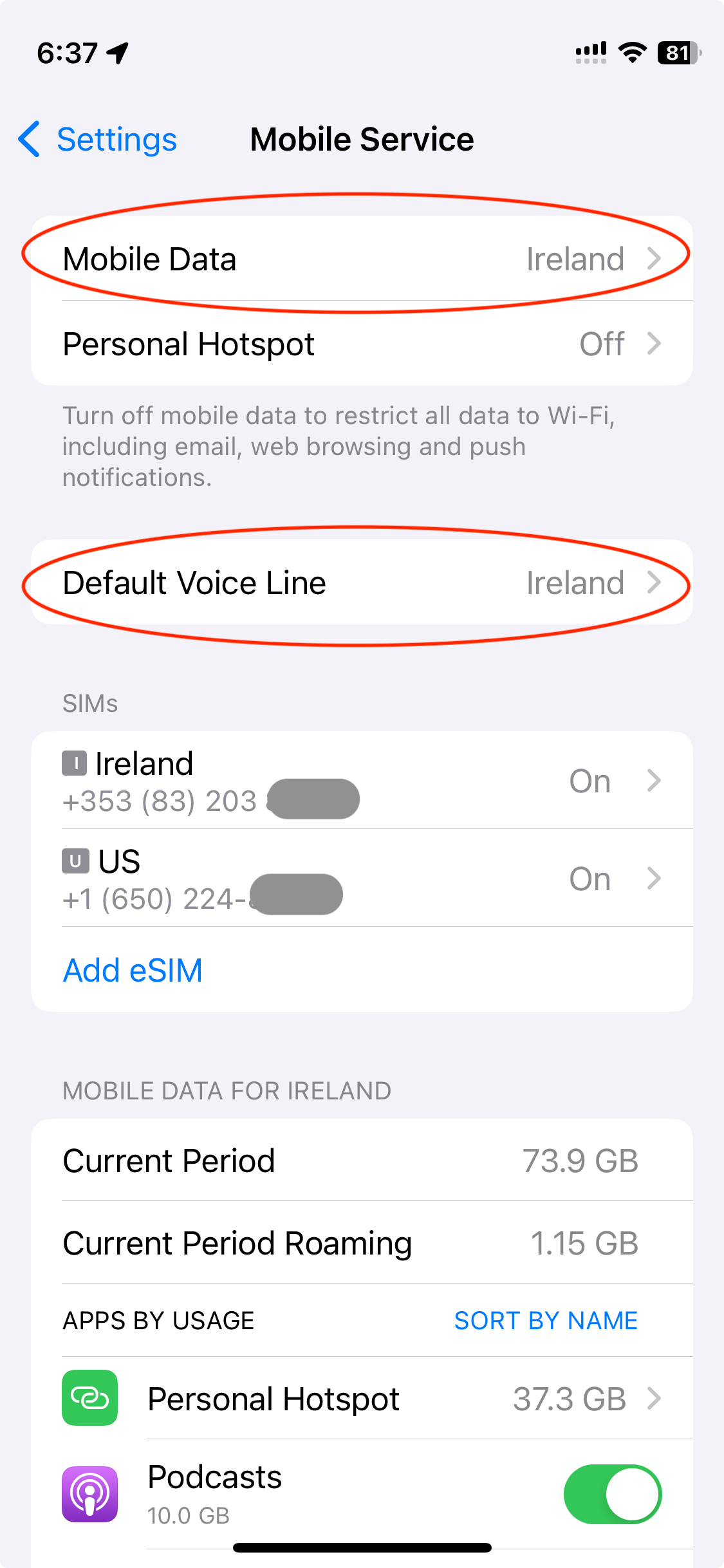 The next thing you’ll have to adapt to is using the right line – you want to
always use your US line when calling (or texting) to the US and your Irish
(local) line when calling locally.
The next thing you’ll have to adapt to is using the right line – you want to
always use your US line when calling (or texting) to the US and your Irish
(local) line when calling locally.
You’ll want to configure your lines, go to Settings » Mobile Service (if you still have your region as US, the labels will probably say Cellular instead of Mobile).
In there, be sure to select your Irish (local) line for “Mobile Data” (this assumes you have unlimited data on your local line). You don’t want to be paying for roaming data on your US line, the rates are usually outrageous!
You can also pick the default line for voice calls. But see the next section – you are better off explicitly setting the line for each of your contacts.
Choosing Lines to Call With
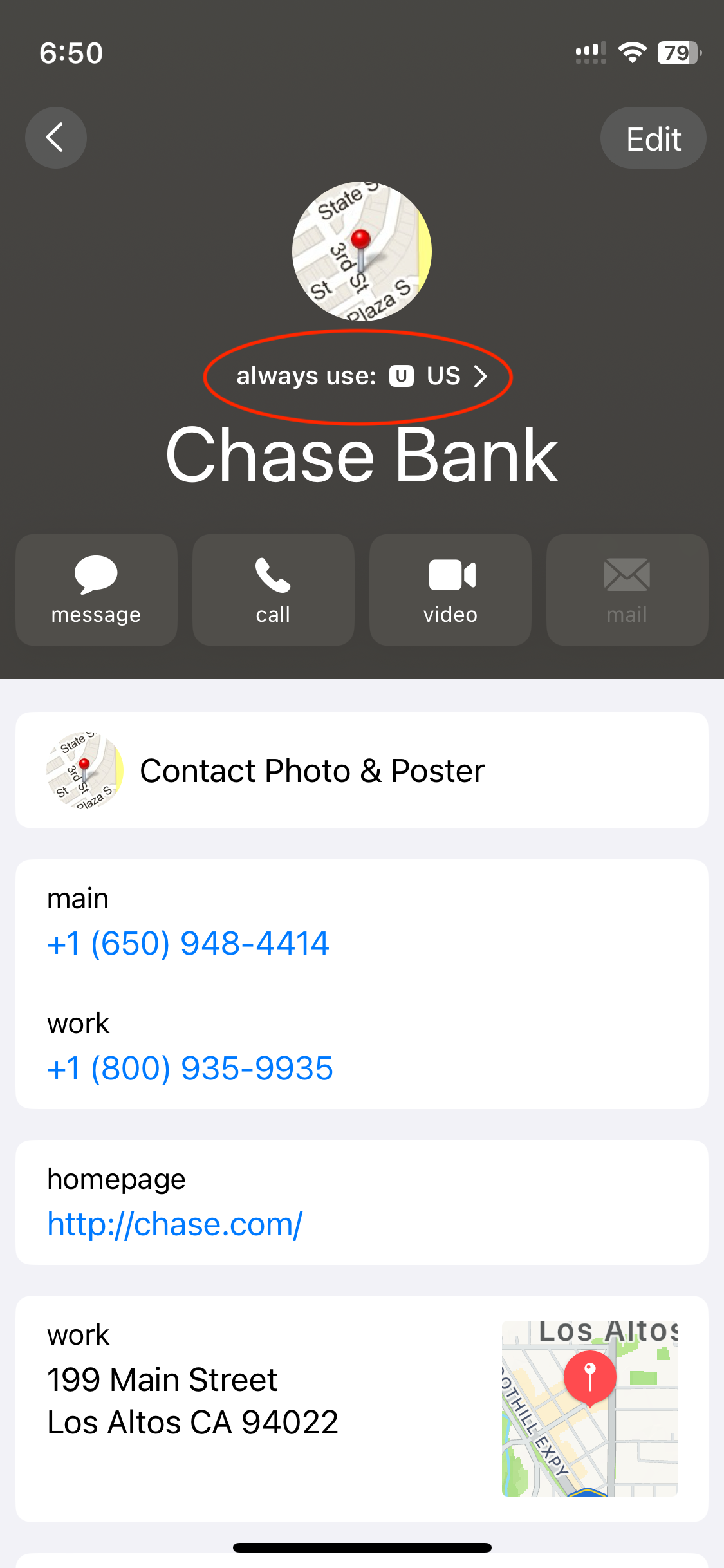 As you call each person you should configure whether calls to them should use your
US or your Irish (local) line. On the Contact page there will now be an option
to configure which line to use when calling them.
As you call each person you should configure whether calls to them should use your
US or your Irish (local) line. On the Contact page there will now be an option
to configure which line to use when calling them.
It will likely say Default initially, click on that.
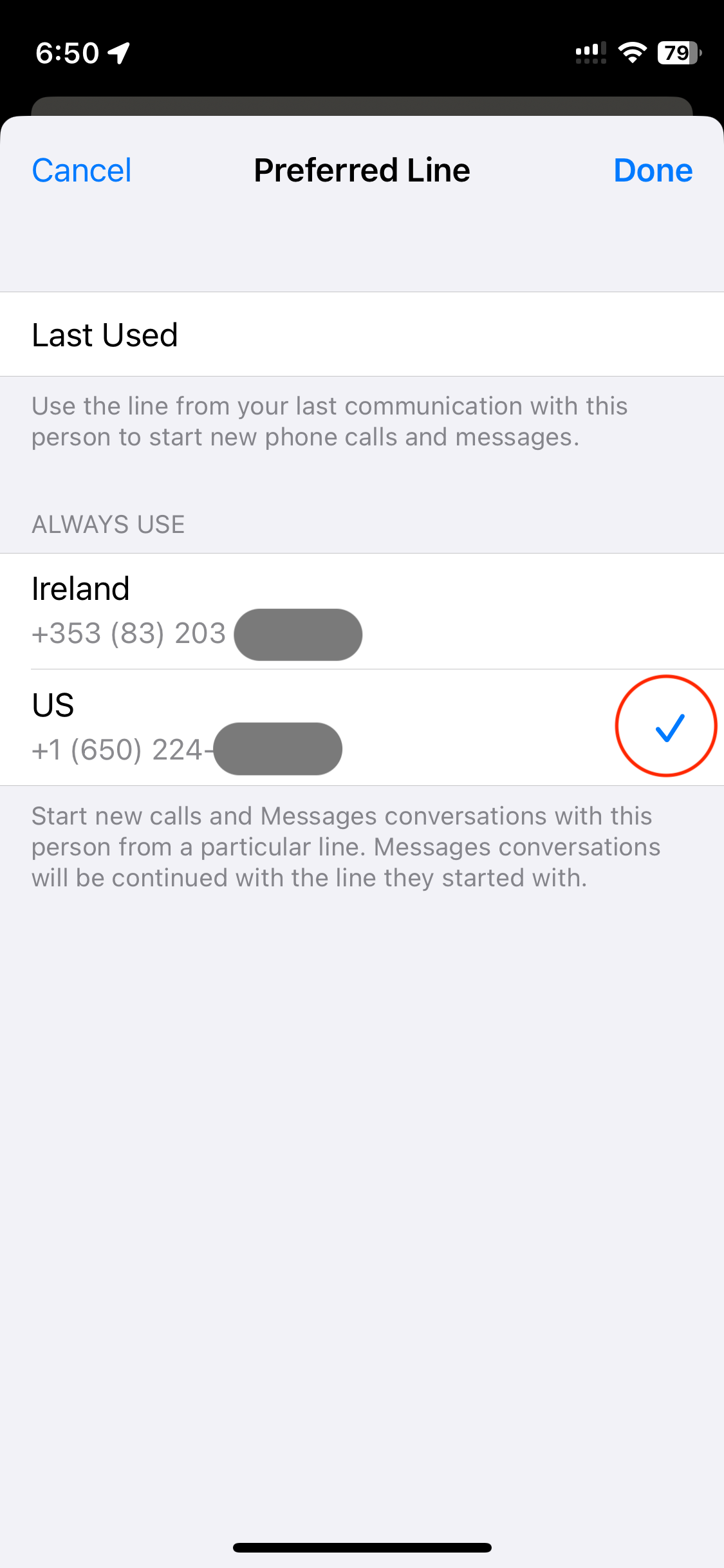 In the Preferred Line page that opens, be sure to select your US line for US contacts and
your Irish (local) line for local contacts.
In the Preferred Line page that opens, be sure to select your US line for US contacts and
your Irish (local) line for local contacts.
Using the Keypad Dialer
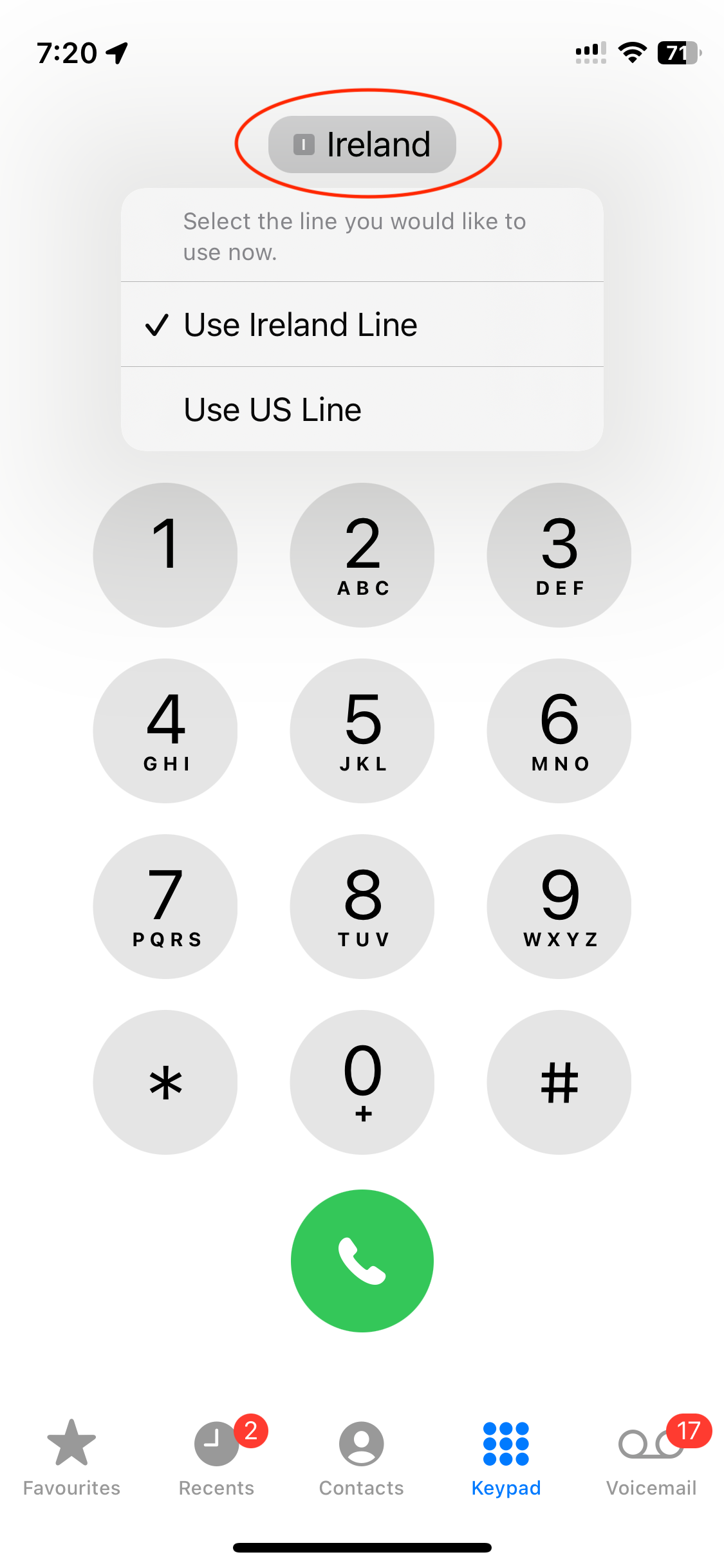 If you are entering a number (i.e. not using a stored contact), you can always
change the line being used by clicking on the chosen line at the top and
selecting the appropriate line.
If you are entering a number (i.e. not using a stored contact), you can always
change the line being used by clicking on the chosen line at the top and
selecting the appropriate line.
Formatting Phone Numbers
If you’re like most US people, you’ve entered your phone numbers as 10 digits, i.e. 408-472-1609 or (408) 472-1609. However, the “proper” international format starts with a “+” and a country code. Since that doesn’t have the “+” the phone interprets the 40 as a country code (that happens to be Romania) and formats the number with the rules for that country, e.g “(40) 8472 1609”
The best solution is to edit all those US numbers and include a “+1” at the beginning (the country code for the US is 1, that’s the advantage of building the first nationwide phone system and leading the design of international standards). So the number should look like this: +1 (408) 472-1609
However, it is extremely painful to have to edit all those. You can chose to do it lazily as you use each contact, but there is a simpler way – there’s an app that will do it for you: cleanUpPhoneNumbers. It is €1.99 currently in the App store and well worth it for the amount of time it will save you.
